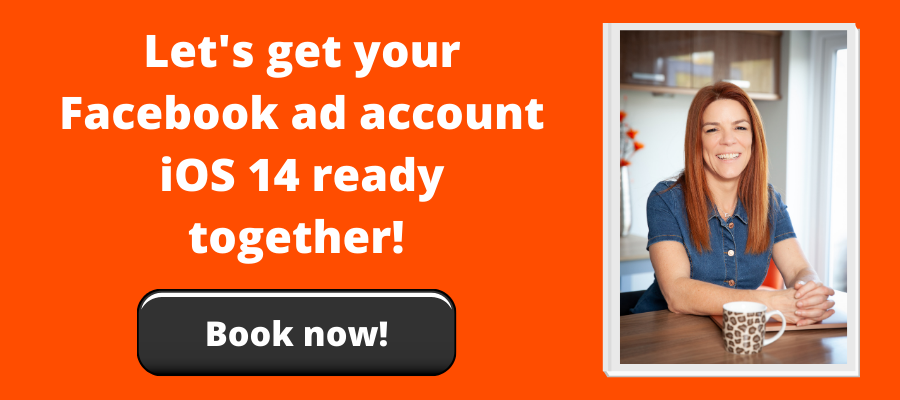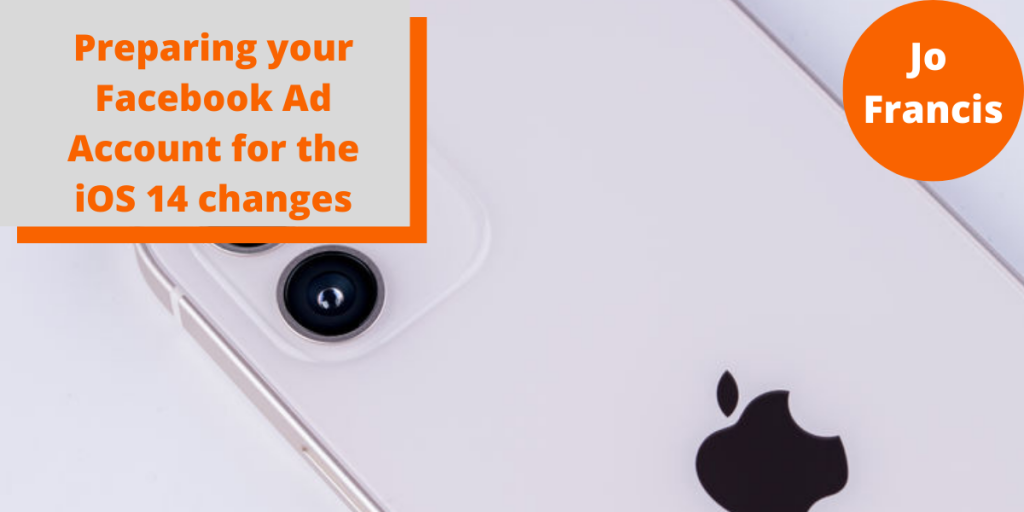
Preparing your Facebook Ad Account for the iOS 14 changes
The time has come!
Believe me, I am as guilty as the next person when it comes to burying my head in the sand and hoping that I wouldn’t actually have to do anything to prepare for the forthcoming iOS changes. But sadly we ALL have to get ready otherwise it’s highly likely that your Facebook ads will stop running.
So I thought I’d prepare myself and prepare everyone at the same time.
How To Prepare For iOS 14 Changes
At this initial stage, you need to make sure that you have a Facebook Business Manager account.
The simplest way to check that is (whilst you are logged in to Facebook) open another tab and type Facebook Business Manager into Google and click on the first link that comes up.
If you have a Business Manager account, it will open up. If you don’t, then you will have the opportunity to create one.
Check that your Ad Account sits inside Business Manager.
Also check that your pixel is owned by your Business Manager account.
Here’s a video to run through this first stage:
Verifying Your Domain
Once you’ve confirmed that your ad account and your pixel are in Business Manager, it’s time to move on to verifying your domain.
Now, one of the key things to note is that it MUST be a domain that you own, you will not be able to correctly verify a third party domain.
Then you need to head back in to Facebook Business Manager and go to Business Settings -> Brand Safety -> Domains.
Add your domain name in there.
And then you need to verify your domain.
Here’s a quick video run through of this stage:
Configuring Your Events
Now you may or may not be at the stage of running conversion events – but if you want to run ads for a lead magnet or any sales ads, then you will definitely need to set up your Web Events.
In brief, as it stands at the moment, you can have a ton of conversion events – things like Add to Cart, Form, Purchase along with any number of Custom Conversions (which is where you create your own conversion event, such as the using the URL for a thank you page after someone has signed up for a lead magnet).
But, going forward, you can only have EIGHT conversion events set up at any one time and these events must be set up in a priority order – so that the one most important (which generally will be Purchase) comes first on the list.
Here’s a video to walk you through this stage:
Custom Conversions
You can still use custom conversions, but these also have to form part of your eight conversion events and there’s a slight addition to how you normally set up a custom conversion in that you have to create the custom conversion, and then make sure that it is in Business Settings -> Data Sources -> Custom Conversions.
You may need to copy the ID of the custom conversion and add it in manually.
Here’s one last video walking you through setting up a custom conversion.
What I’ve covered in this blog are the basics of getting you set up for the iOS changes. There will be stumbling blocks and questions that come up, I’m sure.
One of which is the use of third party landing pages, like LeadPages, ClickFunnels, MailChimp etc. Most of these platforms give you a subdomain, which unfortunately is not enough for Facebook verification. However, there are workarounds and in many cases the individual platform will be able to give you advice via their help or support pages.
Don’t Be Afraid To Ask For Help
If you’re feeling overwhelmed at the thought of getting your ad account ready for the iOS 14 changes, don’t be! It’s something that can be done on a shared screen Zoom call and I’m currently working through these calls with my current clients, and opening up some extra time for people that need help with this step, regardless of whether they currently work with me on their ads or not.