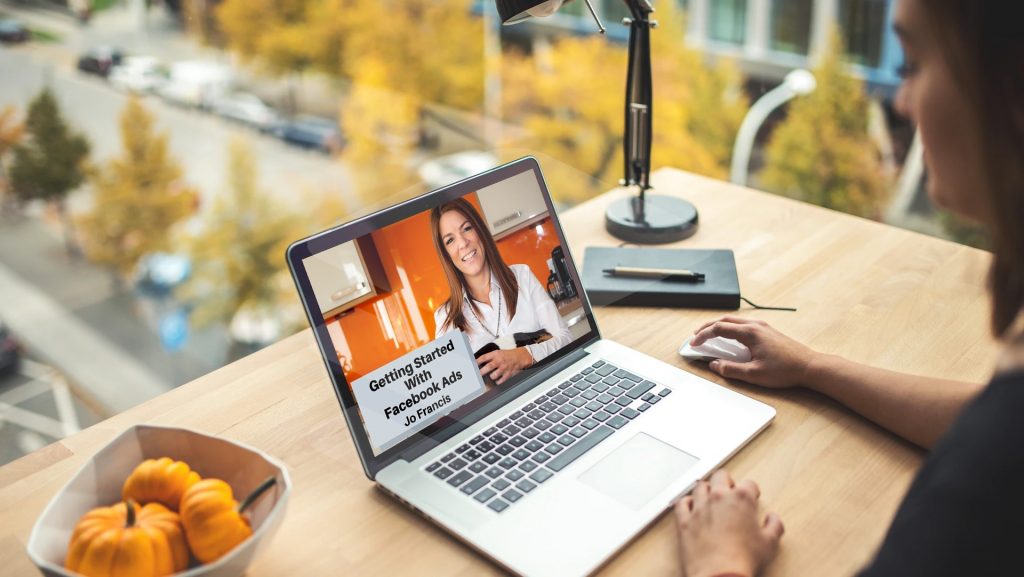Should you have a Facebook pixel on your website?
Absolutely. 100%. Everybody should have a Facebook pixel on their website. Even if, right now, you don’t think that you’re going to run any Facebook ads or you’re not sure how to go about running Facebook ads, you should have the Facebook pixel on your website.
Why? I hear you ask. Because as soon as you install the pixel and set up your website audience, you’ll be gathering data on EVERYONE that visits your website – which will be super useful when you start running ads.
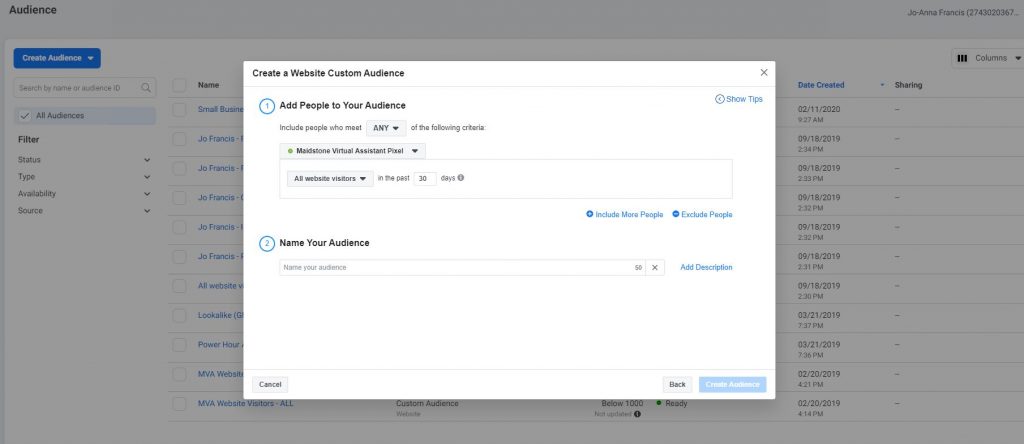
What is the Facebook pixel?
The Facebook pixel is a small piece of code that gets inserted in the header section of your website.
It’s quite simple to do, once you’ve located your pixel in Facebook Ads Manager (you’ll find it in the Events Manager section, under Data Sources).
And Facebook Events Manager even walks you through the process. when you set up your first pixel.
You can decide whether you want to set it up yourself using the copy and paste code, you can use a website plugin (there’s loads available on WordPress such as Pixel Cat, WP Facebook Pixel and Pixel Caffeine) or you can email the pixel code directly to your web developer.
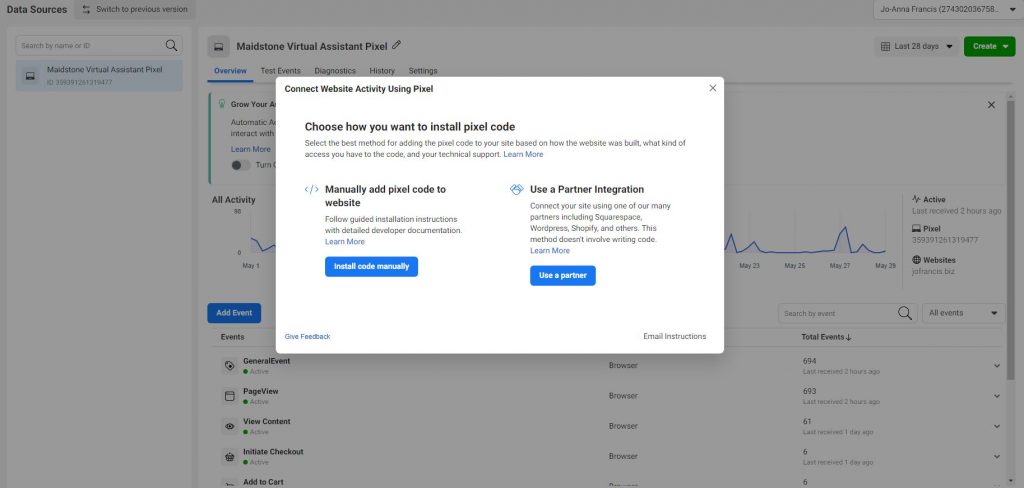
What does the Facebook pixel do?
The Facebook pixel collects the Facebook ID of everybody that visits your website. This is slightly different to Google Analytics, which is collecting the IP addresses of your website visitors and the pages that they visit on your website, how long they stay on those pages, how they move through your website etc. This is much more personal, it actually captures the person. So although you never get to see that data – who the person is – Facebook knows.
It knows who they are. It knows what they like and it knows what they look at. And there is SO much value in this information.
The really really important thing to note is that if you put the Facebook pixel onto your website and you don’t create an audience, then the Facebook data isn’t being fed anywhere.
Why you need to create a custom website audience in Facebook Ads Manager
The very first thing you need to do once you’ve set up your Facebook pixel is create an audience to capture all the data of those people that are visiting your website.
Once you create the audience, the data will be collected from that point forward. It won’t pick up historical data. So you can collect data on who visits your website in the next seven days, the next 14 days, even 365 days, but it won’t go backwards and look at who has previously visited your website which is why it’s so important to set that audience up straight away.
How to create an audience in Facebook Ads Manager
Creating the audience is again a fairly simple process to do in Facebook Ads Manager. Head into audiences and select custom audience. Then choose website. This will show you your website pixel and a variety of different criteria options that you can select from. You can gather the data on everybody that visits your website or you can break it down into individual pages. To do this you would select “people who visited specific web pages” and enter the specific URLs of those pages, thus creating individual audiences for all of those pages.
So for example, you may want an audience of people that have visited your shop page, or you may want an audience of people that visit your blog. So you would create specific audiences for those URLs.
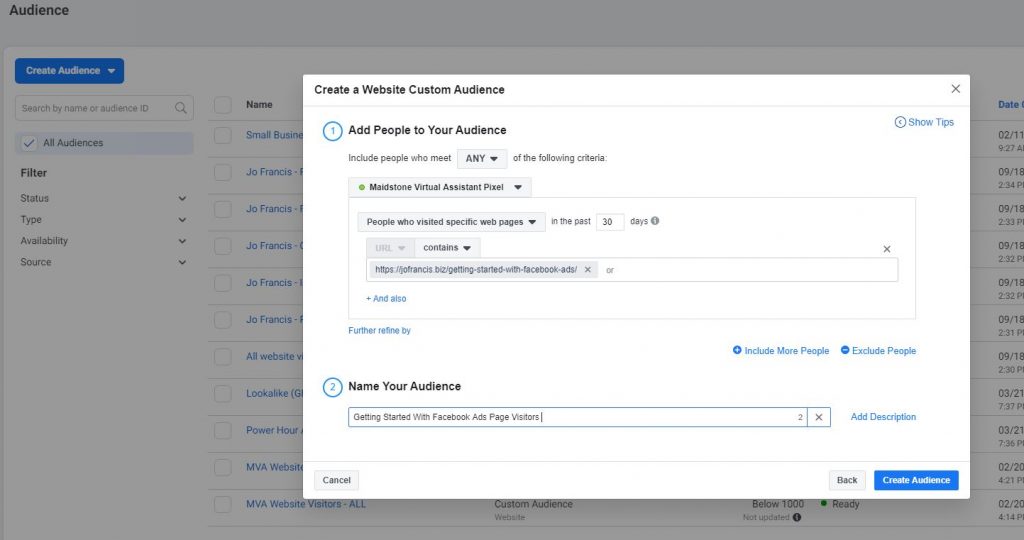
Retargeting website visitors with Facebook ads
One of the most useful strategies of Facebook advertising is retargeting. Which is targeting ads to people that are already warm to you, targeting people that are already aware of you and interested in what you offer.
You can target warm audiences by selecting people that already like your Facebook page or your Instagram page. You can also target people who are already on your email contact lists (by uploading these lists as CSV files in audiences and creating a new warm target audience). But you can also use the warm audiences of people who have ALREADY visited your website.
You can present people that have visited your website with ads that remind them what they were recently browsing…
You will have seen it yourself, I’m sure, when you’ve looked at a random web page, perhaps browsing for something new. And then the next time you look at Facebook, an ad for that particular product has popped up in your newsfeed and maybe follows you around. You see it on Instagram then you see it in Messenger.
That’s successful retargeting.
So if someone has looked at that case of wine, that handbag, that T shirt you’re selling, or if you’re a service provider, they’ve looked at your MailChimp package or your power hour, you can then present an ad to them that details the features and benefits of that product or that service and entices them into making a purchase or booking with you.
What should you do now?
If you do just one thing today, make sure it’s going and checking your website to see if you do have your Facebook pixel installed. And if you don’t, go ahead and set it up. It won’t take you more than 20 minutes and the benefits will be the immeasurable.
Check out my blog on how to find and install the Facebook pixel.
If the backend of your website scares you, there’s a really simple way of checking to see if you have the pixel installed (perhaps it might have been added by your web developer or you think you may have done it historically but you can’t quite remember).
You’ll need to have Chrome as your browser, then you can download the Facebook Pixel Helper. This adds a little widget onto the top menu bar of Chrome. And when you open your web site (or anyone’s website – if you want to check and see if your competitors have the pixel installed!) a small number will appear on the Facebook Pixel Helper icon, which indicates the number of pixel events that are live on that page.
Need some more help?
Installing the Facebook pixel is the very first thing that’s covered in my course, Getting Started With Facebook Ads. You can grab the course here.